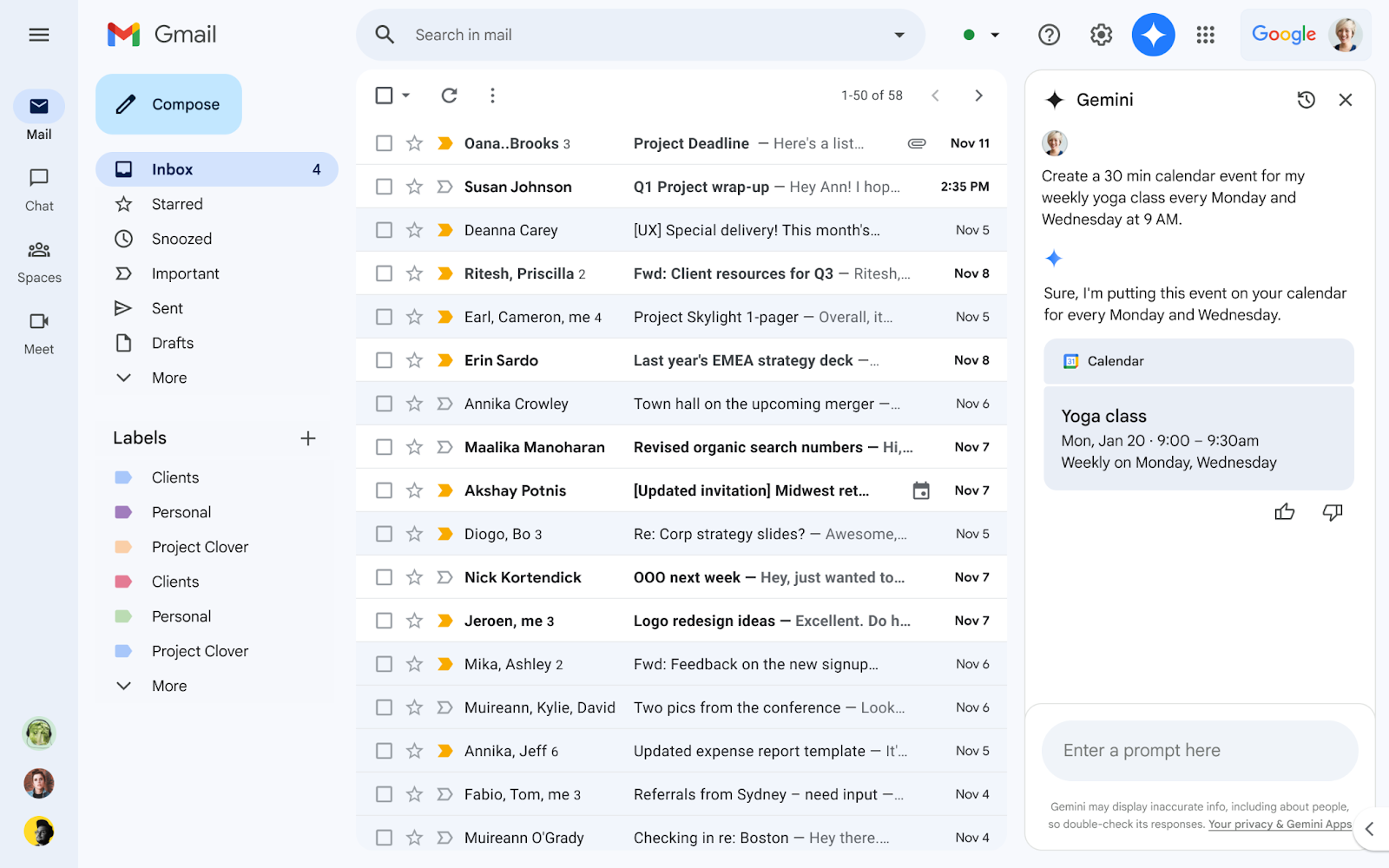November 13, 2024
Reference your Google Calendar using Gemini in the side panel of Gmail

What’s changing
- When is my [first event] next week?
- Create a [30 min] calendar event for my weekly [yoga class] every [Monday and Wednesday] at [9 AM].
- Create a [1h] event for [lunch] [tomorrow] at [noon].
Who’s impacted
Why you’d use it
- Create calendar events.
- Learn additional details about the existing events in your Calendar.
Additional details
- Add or remove guests from events or create events by extracting information from an email.
- Pull up attachments or RSVPs related to a meeting.
- Find the best time to meet with other people or find time slots when you’re available to meet.
- Create tasks, an out of office, focus times or set working locations.
- Add or manage meeting rooms.
Getting started
- Admins: To access Gemini in the side panel of Workspace apps, users need to have smart features and personalization turned on. Admins can turn on default personalization setting for their users in the Admin console.
- End users:
- On web, you can access Gemini in the Gmail side panel by clicking on “Ask Gemini” icon in the top right corner of Gmail.
- This feature is only available in English at this time.
- While not required, just like gemini.google.com, you can invoke Calendar by adding "@Calendar" at the beginning of your prompt in the side panel of Gmail to explicitly call on Calendar.
- Visit the Help Center to learn more about collaborating with Gemini in Gmail.
Rollout pace
- Rapid Release and Scheduled Release domains: Extended rollout (potentially longer than 15 days for feature visibility) starting on November 13, 2024, with expected completion by December 6, 2024
Availability
- Gemini Business
- Gemini Enterprise
- Gemini Education
- Gemini Education Premium
- Google One AI Premium